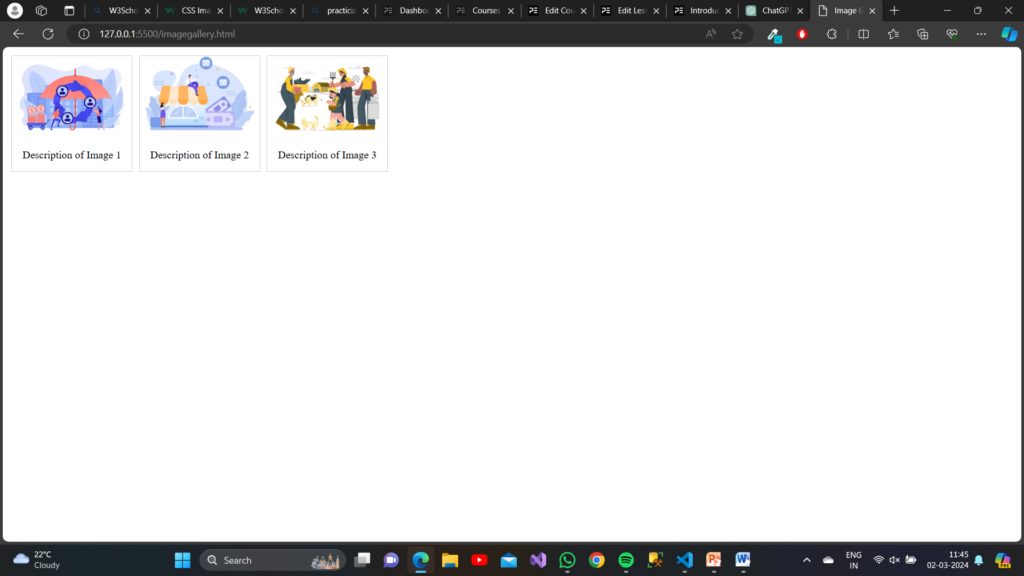About Lesson
Image Gallery
An image gallery is a collection of images displayed together in a structured manner, typically on a webpage. It allows users to view multiple images conveniently in one place.
Step 1: HTML Structure
- Start by creating an HTML file with a basic structure.
- Add a
<div>element with the class “gallery” to act as the container for your image gallery. - Inside the gallery container, create individual image elements using
<div>elements with the class “image”. - Each image element should contain an
<a>tag wrapping an<img>tag for displaying the image and a<div>element with the class “description” for the image description. - Each image element should contain an
<a>tag wrapping an<img>tag for displaying the image and a<div>element with the class “description” for the image description.
HTML
<!DOCTYPE html>
<html lang="en">
<head>
<meta charset="UTF-8">
<meta name="viewport" content="width=device-width, initial-scale=1.0">
<title>Image Gallery</title>
<link rel="stylesheet" href="style.css">
</head>
<body>
<div class="gallery">
<div class="image">
<a target="_blank" href="_bharatlaghuudhyam.png">
<img src="_bharatlaghuudhyam.png" alt="Image 1">
</a>
<div class="description">Description of Image 1</div>
</div>
<div class="image">
<a target="_blank" href="_bharatsookshmaudhyam.png">
<img src="_bharatsookshmaudhyam.png" alt="Image 2">
</a>
<div class="description">Description of Image 2</div>
</div>
<div class="image">
<a target="_blank" href="_cattleinsurance.png">
<img src="_cattleinsurance.png" alt="Image 3">
</a>
<div class="description">Description of Image 3</div>
</div>
<!-- Add more images as needed -->
</div>
</body>
</html>Step 2: CSS Styling
- Create a separate CSS file (style.css) to style the image gallery.
- Define styles for the gallery container, individual images, hover effects, image styling, and description styling.
CSS
/* image container */
.image {
margin: 5px;
border: 1px solid #ccc;
float: left;
width: 180px;
}
/* Hover effect on image*/
.image:hover {
border: 1px solid #777;
}
/* Image styling */
.image img {
width: 100%;
height: auto;
}
/* Description styling */
.description {
padding: 15px;
text-align: center;
}Output: